For All Models
71xx, 72xx and 87xx whose OS is version 4.1 and below
By visiting a website from your BlackBerry browser where the ringtone is located, and downloading it from there. Upon clicking on the ringtone file, your BlackBerry should download it and the audio player should open. Click to save. If there is a problem, the audio file format is either likely not supported on your device model, or could be too large an audio file. Refer to the question “What kind of ringtones/audio can my Blackberry have?” for device-specific audio formats.
For Models with OS 4.2+
81xx, 88xx and 83xx and some 87xx who have updated OS versions of 4.2 and above
The 87xx models will NOT have a media card
Before starting please ensure that your device is configured properly by following / checking these settings (once everything checks out, follow the steps listed as Option One or Option Two)
Check Settings:
1. Go to Settings >> Media Card
2. Check the following settings (if they are not listed this way, then change to reflect the following:
a) Media Card Support: On
b] Mass Storage Mode Support: On
c) Auto Enable Mass Storage: Yes
3. Save the settings and exit
Images:
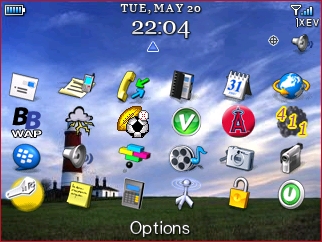 |
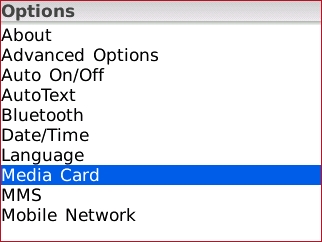 |
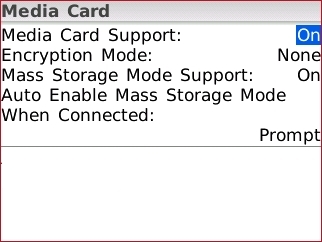 |
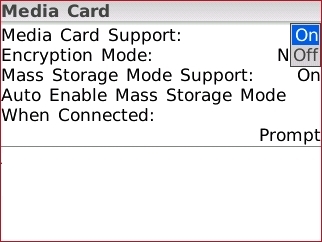 |
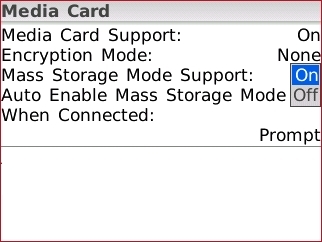 |
To add media to the microSD card you have two options
Option One
1. Make sure desktop manager is not open
2. Plug the device into the PC using the usb cord
3. A pop up box will open, select Open folder to view files using Windows Explorer
4. Minimize this window (click the – in the upper right hand corner)
5. Open another instance of Windows Explorer
a) Start Menu >> Windows Explorer
6. Navigate to the folder where the file(s) you want to transfer are located
7. Right mouse click on the file(s) and select Copy
8. Open the minimized window (from step 4 above)
9. Navigate to the folder where you want to save the file
10. Right mouse click and select paste
11. The file is now on the microSD card
Option Two
1. Open and start Desktop Manager
2. Select Media Manager
3. A dual window box will open with PC files listed on the left hand side, and Device files listed on the right hand side
Note: Newer versions will have top / bottom listing
4. Select a file to transfer from the PC files (left side) and click the arrow to transfer the file to the Device (right side)
Note: Newer version transfer top to bottom (to add to device card)










