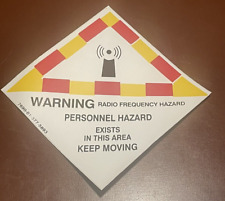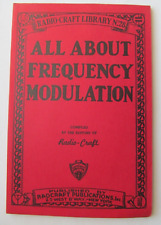If you get an error “Unable to write or update application data” when syncing your BB with Desktop Manager, the culprit is usually one of two main problems:
In Addressbook:
Potential Conflict
The error may refer to a specific record that would not sync, or is causing the problem. If you don’t know which record, look the log of the Desktop Manager sync to find it.
A contact in Outlook, ACT!, Lotus Notes, or Lotus Organizer does not contain information in any of the following fields:
First Name, Last Name, OR Company Name
Resolution 1
Populate one or more of the above fields in the contact entry or delete the blank entry in the PIM application on the computer. A contact name could also have a strange ASCII character.
From within Outlook, if you go to View>Arrange By>Current View>By Category the contacts will be listed in a row/column format. If you then sort by Full Name, you’ll see all contact missing both the first and last name. You can even use the field chooser by right clicking on a column header, then clicking field chooser, which will cause a window to appear with different column headings that are available. Simply drag and drop the First Name, then the Last Name fields into the column header row and they’ll become a part of the current view.
From here, you’ll just want to make sure that at minimum you have at least one letter/number (avoid punctuation and symbols) in at least one of the two Name fields (First or Last), then sync and you should be all set. The key is to have a value in the Full Name field (which is built by the First and Last).
Resolution 2
Upgrade to BlackBerry Desktop Software 4.2 Service Pack 1 or later. BlackBerry Desktop Software 4.2 Service Pack 2 or later will skip the affected contact records, but only if the contact does not have an email address. If the contact contains an email address, it will be successfully synchronized even if the First Name, Last Name, and Company fields are blank.
A calendar entry could be the fault:
Calendar entries with attachments can’t sync. Change your view in calendar to only show entries with attachments and delete the attachment.
Open calendar in outlook – choose view, arrange by and current view then customize current view. Choose Filters, then the tab for more options and choose “only items with” and choose attachments.
DM 4.3 Error: “Check Documentation” or “Transaction Canceled
The DM Log said: Internal Error #-725 Translation Canceled.
Or you are getting “Error Code 0x8004fd2b”
Complete the following to fix:
1. Make sure BlackBerry Desktop Manager is closed.
2. Locate the Intellisync folder on your computer. This folder can be found at C:\Documents and Settings\<user name>\Application Data\Research In Motion\BlackBerry\. If you can’t find the Application Data folder, see note below.
3. Rename the Intellisync folder (e.g., Intellisync_old).
4. Open BlackBerry Desktop Manager.
5. Connect your BlackBerry device to the computer running BlackBerry Desktop Manager.
6. If you are running BlackBerry Desktop Software 4.2 or later, double-click Synchronize, click the Configuration tab, and then click Configure synch. If you are running BlackBerry Desktop Software 4.1 or earlier, double-click Intellisync, and then click Configure PIM.
7. Configure your synchronization options. For assistance, click Help on the Device Configuration window.
8. When have finished configuring the synchronization options, click OK to close the Device Configuration window.
9. If you are running BlackBerry Desktop Software 4.2 or later, click the Synchronize tab, make sure the Synchronize organize data check box is selected, and then click Synchronize now. If you are running BlackBerry Desktop Software 4.1 or earlier, make sure the Synchronize PIM check box is selected, and then click Synchronize now. A new Intellisync folder is created.
Note: If the Application Data folder cannot be located, the folder may be hidden. To make this folder visible, complete these steps:
1. While viewing the folder C:\Documents and Settings\<user name>, click Tools > Folder Options.
2. Click on the View tab.
3. Select the Show hidden files and folders option under Hidden files and folders.
4. Click OK.
Thanks to veejayr @ blackberryforums.com for providing information for this FAQ.
Miscellaneous Notes:
- One user reported that having only a four-digit phone number caused his sync error.