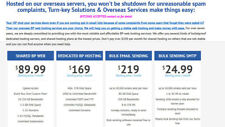Transferring Data to your Curve without Losing Hotspot@Home Capability Issue
The BlackBerry Curve may lose Hotspot@Home capability when you switch from your previous BlackBerry device to the BlackBerry Curve
How does the problem occur?
If you use the BlackBerry Desktop Manager on your PC to “Backup” the data and settings from your previous BlackBerry device, and then “Restore” that data and settings to your new device, your Curve will lose its Hotspot@Home capability.
What does that mean to me?
If you lose Hotspot@Home capability you:
1. Cannot make voice calls over WiFi. All voice calls must go over the T-Mobile network.
2. Cannot make free calls over WiFi, even if you have the HotSpot@Home plan.
3. Cannot send text or picture messages or access t-zones over Wi-Fi.
How do I prevent the problem?
If you need to backup your old Blackberry device and restore to your new BlackBerry Curve, please follow these instructions to avoid removing your device’s Hotspot@Home capability:
1. Backup the old Blackberry device using Desktop Manager Backup Restore
2. Selectively Restore Data from the Backup:
a. Connect the device to the computer. b. Open Desktop Manager, and double-click Backup and Restore. c. Click Advanced. d. Click File, Open and then select the Backup File you want.. e. On the left side, use Shift-click to select all Desktop File Databases.. f. On the left side, use Ctrl-click to de-select these two databases:
Handheld Key Store. Trusted Key Store
3. Make sure those two Databases are NOT highlighted, and then click the rightward pointing arrow. This will copy these Databases onto the Handheld
4. Once Transfer is complete, close Backup and Restore, then exit Desktop Manager.
5. Data has now successfully transferred between your devices without jeopardizing your Hotspot @Home connection.
- If your BlackBerry Curve has lost its Hotspot@Home capability, please contact your T-Mobile representative for detailed instructions on how to restore this capability.