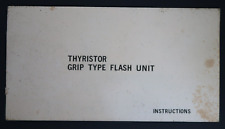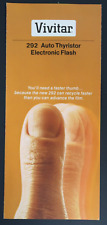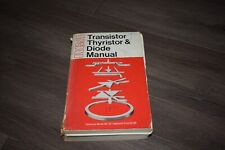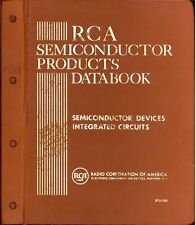You can encode video for use on 81xx, 83xx, and 88xx series BlackBerry devices.
Optimal Settings for Audio and Video
BlackBerry 81xx Series
- Video Settings
- Video format: MPEG-4
- Video file extension: .AVI
- Resolution (4:3): 240×180
- Resolution (16:9): 240×135
- Video bitrate: 400 kbps
- Frames per second: 24
- Audio Settings
- Audio format: MP3
- Audio bitrate: 128 kbps
- Sample rate: 44 khz
- Channels: 2 (Stereo)
BlackBerry 83xx and 88xx Series
- Video Settings
- Video format: MPEG-4
- Video file extension: .AVI
- Resolution (4:3): 240×180
- Resolution (16:9): 320×180
- Video bitrate: 400 kbps
- Frames per second: 24
- Audio Settings
- Audio format: MP3
- Audio bitrate: 128 kbps
- Sample rate: 44 khz
- Channels: 2 (Stereo)
Methods for Converting Video Files for Use on a BlackBerry
The following are the three most common methods used to encode videos for playback on a BlackBerry.
Method 1
The simplest way to encode a video for playback is to use a video converter with a simple user interface. A good video converter that is designed for the BlackBerry is BlackBerry Video Converter (free) by Seabyrd Technologies
With BlackBerry Video Converter, creating a video for viewing on your device is simply achieved in XXX steps.
- Select the device you are converting the video for.
- Select the video file that you wish to convert.
- Select the aspect ratio you would like the converted video to have. (It is advisable to leave this setting as “Maintain Aspect Ratio.”)
- If desired, edit the default audio level of the video to be converted.
- Choose where to save the converted video file to.
- Click “Convert my video.”
After the conversion process is done, simply upload the video file to your device via Desktop Manager or to your memory stick.
Method 2
Will output to an mpeg4 .avi file:
Download the MPlayer encoder and necessary codecs for your device here: www.mplayerhq.hu (You do not need a codec pack for 81xx Series devices.)
Run Command Prompt (MS DOS) and enter the following:
mencoder -vf scale=240:180 <input file> -o <output file> -of avi -ovc lavc -oac mp3lame -lavcopts vcodec=mpeg4:vbitrate=400
Please note that that the <output file> has to be an avi, but the <input file> can be just about any file type you can play on your computer.
Please also note that if your input file is in a widescreen aspect ratio, this method will compress it down to Pan-and-Scan ratios. You can play with the “scale=240:180” option to alter widescreen input and output.
Method 3
Will output to an H.263 .avi file via Super
Download and install Super
Open Super and edit the following settings:
- Select the Output Container= avi
- Select the output Video codec=H.263
- Aspect=11:9,4:3 or 1:1
- Frame/sec= 14.985
- Bitrate kbps= 576
Right click on the program and select “specify the output folder destination” and choose a location to save the converted file.
Now drag and drop your file into Super and hit “Encode”, which is located in the active job list files.
After the conversion process is done, upload the converted video file to your device via Desktop Manager or to your memory stick.
Thanks to Zro @ BlackBerryForums for the instructions on using Super.